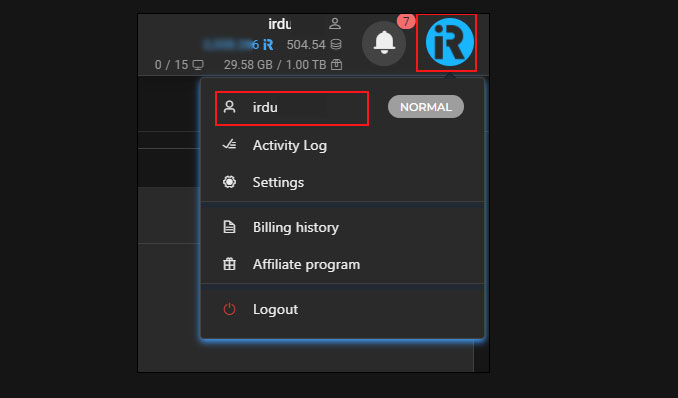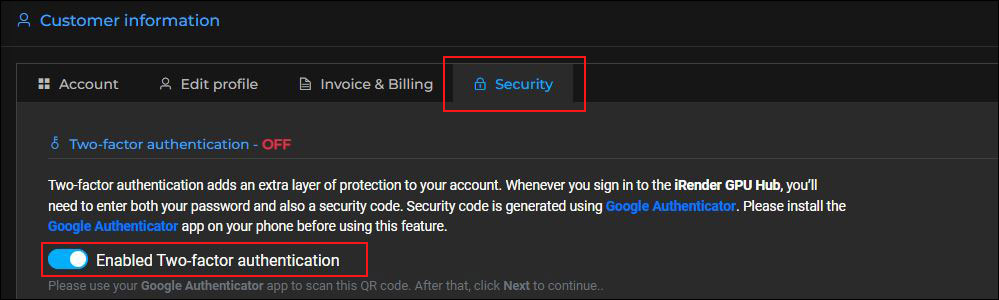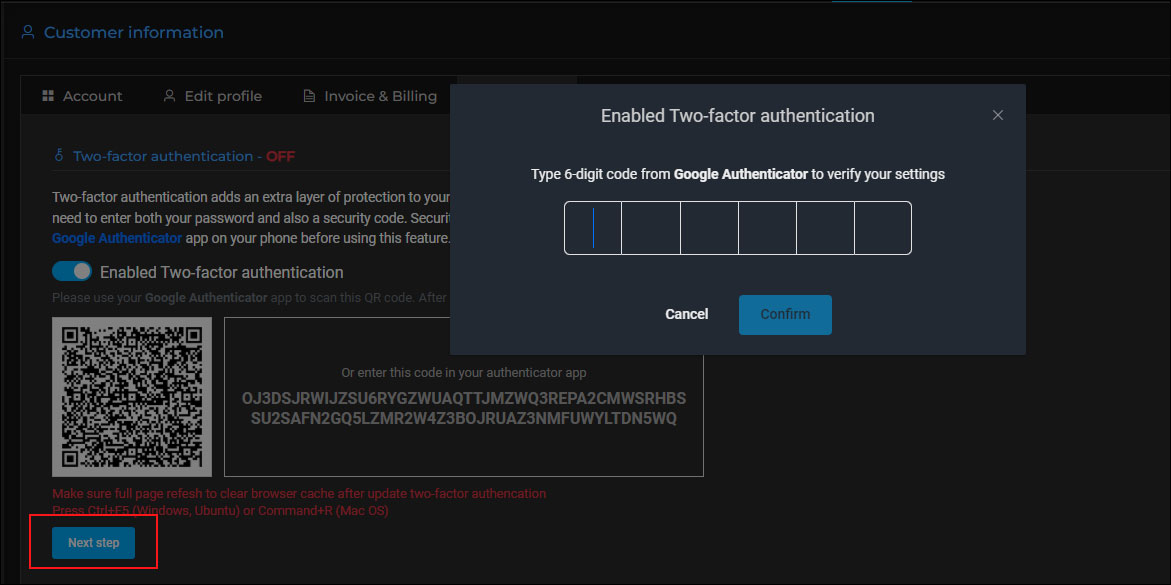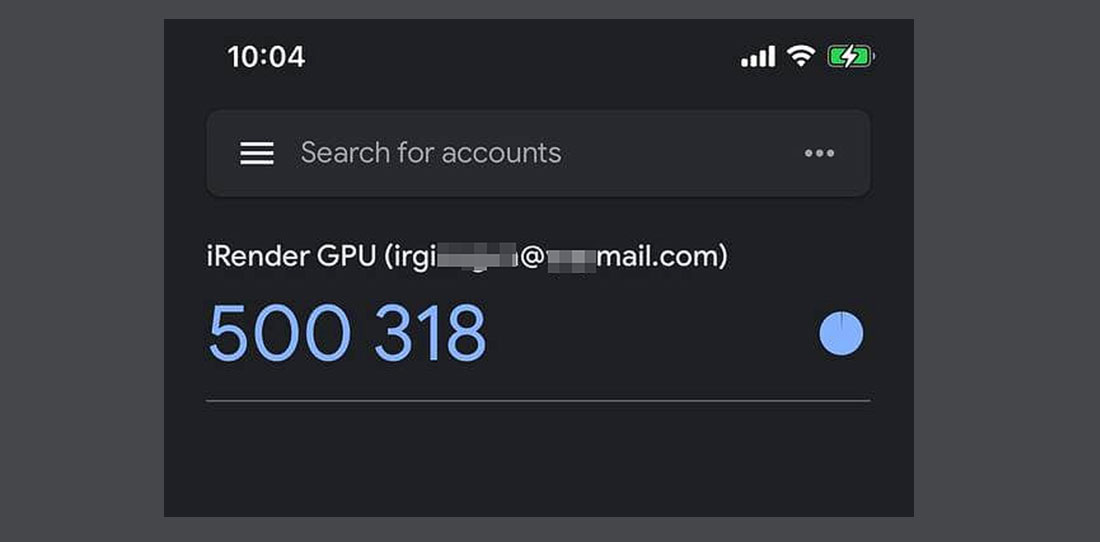Protect your account with Two-factor authentication
Two-factor authentication (2FA) strengthens access security by requiring two methods (also referred to as authentication factors) to verify your identity. These factors to approve authentication requests can include
- something you know – like a username and password.
- something you have – like a smartphone.
Two-factor authentication adds an extra layer of protection to your account. Whenever you sign in to the iRender dashboard, you’ll need to enter both your password as well as a security code. Security code is generated by Google Authenticator. A guide to enabling Two-factor authentication.
Watch the tutorial video below or read the following instructions:
CONTENTS
Enable Two-factor authentication feature
A. Set up Google Authenticator on your device
- Download Google Authenticator on your Android device, with Android version 4.4 or up.
- Download Google Authenticator on your iPhone, iPod Touch, or iPad, with the latest OS of your device.
B. Enable Two-factor Authentication on iRender
1. Open the iRender dashboard at https://app.gpuhub.net/.
2. On the top-right corner of the dashboard, choose your profile picture (iRender logo in this case). Select the first one which is your username section.
3. On the Customer Information page, choose the Security tab » Toggle the Enabled Two-factor authentication on.
4. A QR code then appears. Open Google Authenticator on your device, scan this QR code (or enter a setup key).
5. Choose Next step. Then type a six-digit number from Google Authenticator to verify your settings » choose Confirm.
Login to your iRender account with Two-factor authentication
1. Go to https://app.gpuhub.net/login. The first step is to enter your username and password.
2. The next step is to enter a six-digit number generated by Google Authenticator. Choose Confirm.
Change your customer information