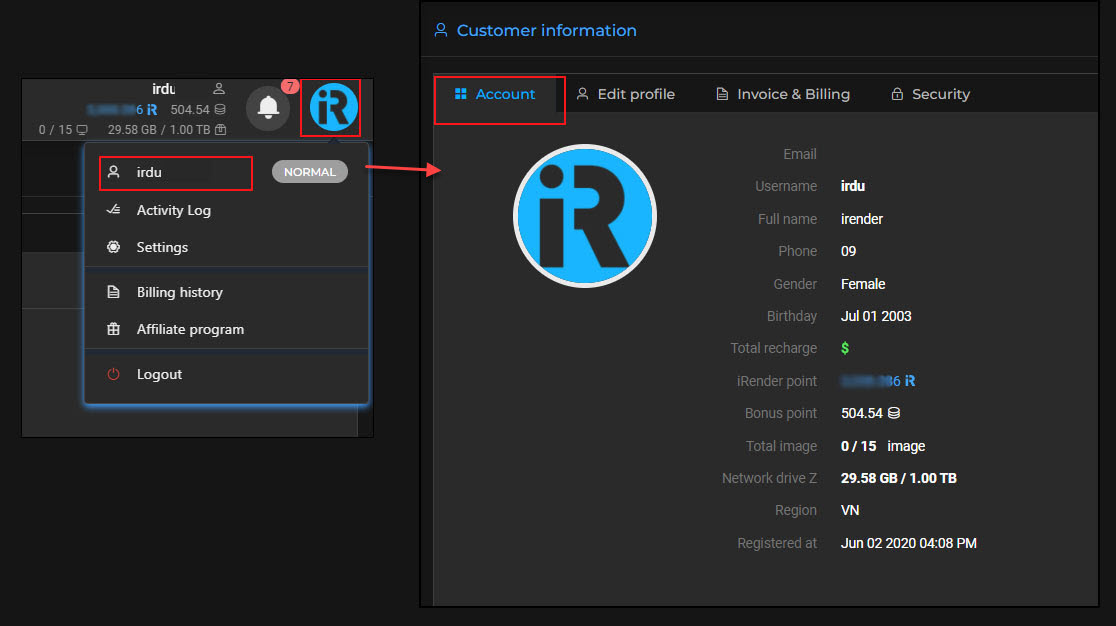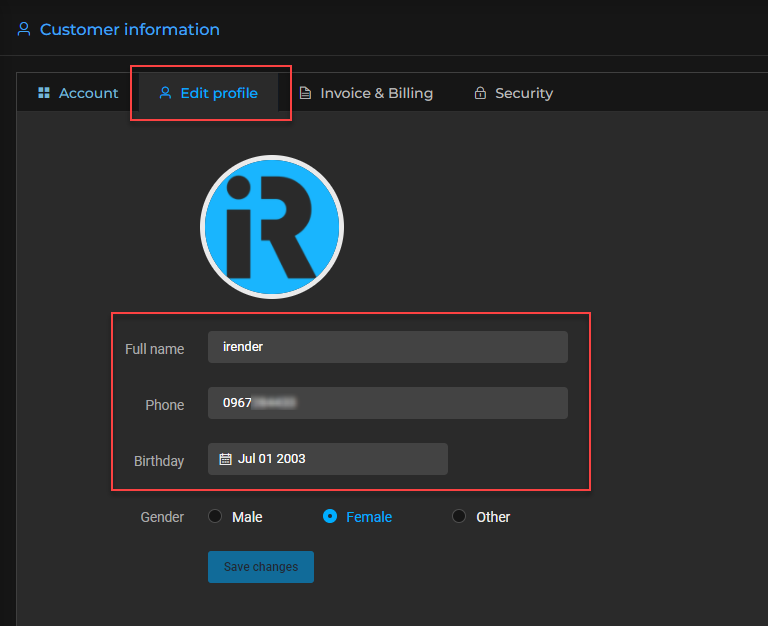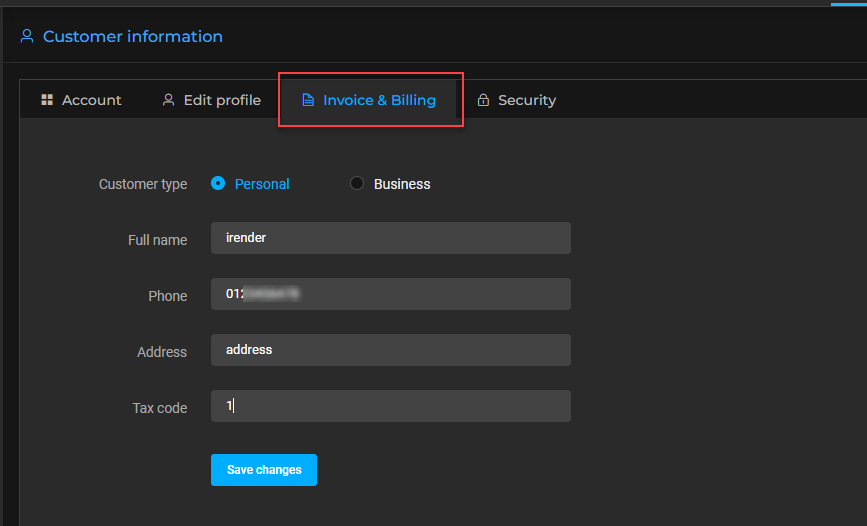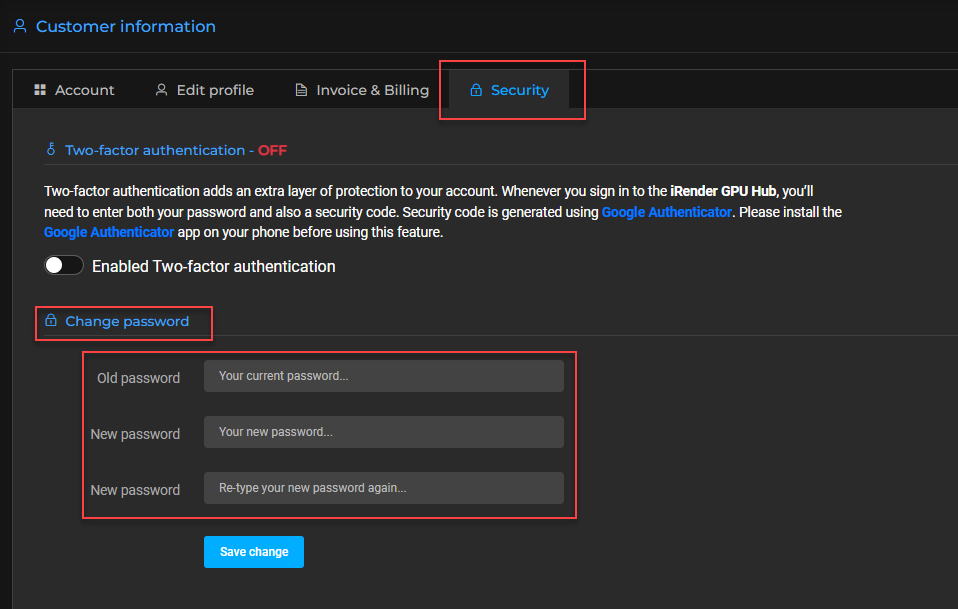Change your customer information
The following instructions below help you to view your account details on the iRender dashboard and make changes if needed.
Go to the Customer Information page
- Open the iRender dashboard at https://app.gpuhub.net/.
- On the top-right corner of the dashboard, choose your profile picture (e.g. iRender logo in this case)» select the first one that is your username section. Or go directly to https://app.gpuhub.net/customer-information.
- On the Customer Information page, there are 4 tabs, including Account, Edit profile, Invoice & Billing, Security. Let’s take a depth look at each of them.
1. Account
On the Account tab, your detailed information is shown. In case one of them is incorrect, you can edit your information in the next 3 tabs.
2. Edit profile
Here you can edit your Full name, Phone, Date of Birth, and Gender. You can even edit your profile picture.
3. Invoice & Billing
It’s necessary when you get the invoice and billing with the correct information. We divided our customers into 2 types including Personal and Business.
- For Personal: you can edit your Full name, Phone, Address, Tax code.
- For Business: you can edit your Company name, Contact number, Address, Tax code.
4. Security
On the Security tab, you can enable Two-factor authentication or change your password.