Using a VPN – ZeroTier to Connect on Parsec
If you’re getting a network error or lag, you can try to use ZeroTier, a P2P VPN. Both your PC and the iRender server will need to set this up on their machine. ZeroTier combines the capabilities of VPN and SD-WAN, simplifying network management.
CONTENTS
1. Download and install ZeroTier One
- Download and install ZeroTier One on both your PC and the iRender server (devices).
2. Log in to ZeroTier
3. Create a Network
- After you’ve logged in to ZeroTier, navigate to the Networks tab.
- Choose Create New Network and your Network ID will be visible in the interface.
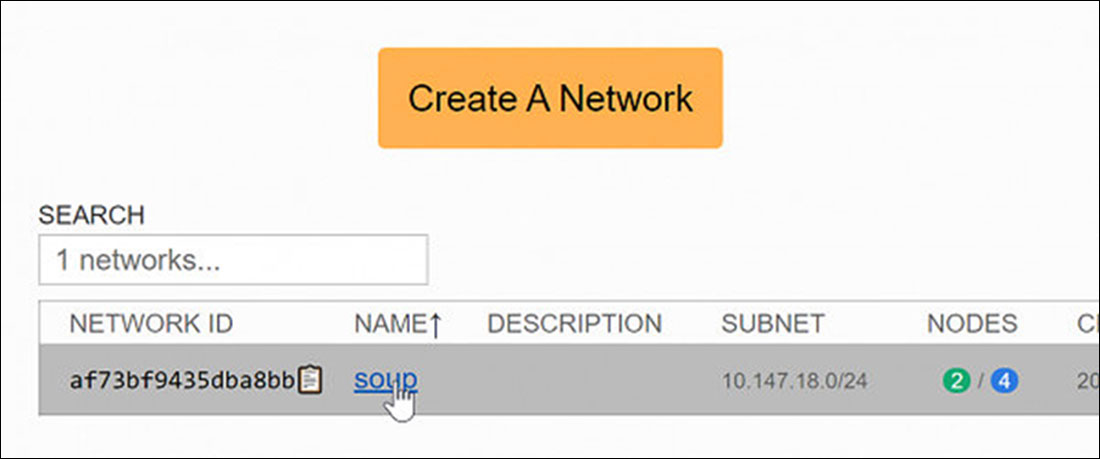
- Click the network to open its settings, then copy the ID of your network from here.
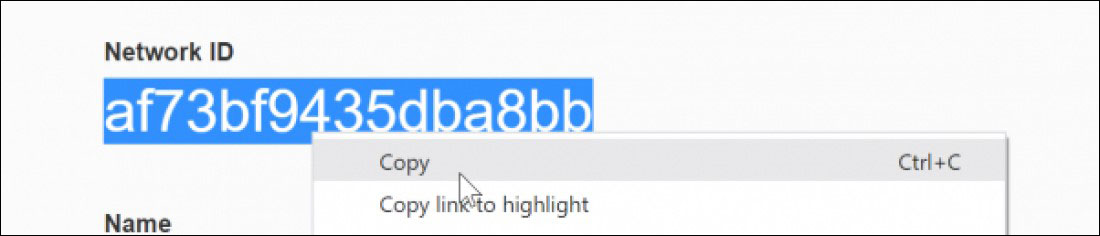
4. Join Network
- On both devices (your PC and iRender server), click the ZeroTier icon in the taskbar and click Join Network…
- Paste the network ID and click Join.
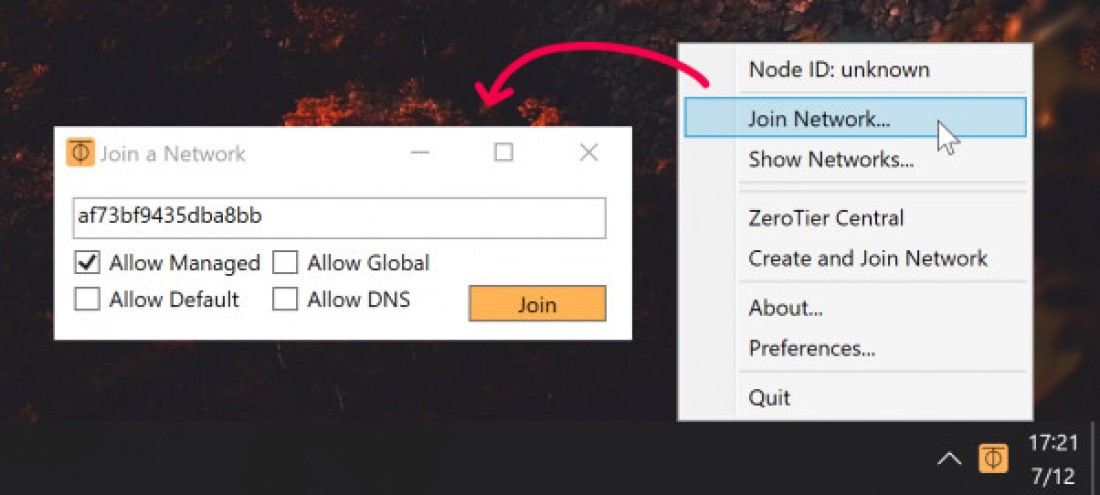
NoteZeroTier One on both devices must join the same Network ID to work properly.
5. Choose Public or Private Network
- Both devices (your PC and the iRender server) have joined, go back to the network’s settings in the ZeroTier site. Choose Public or Private Access.
-
- Public Network: Anyone with the Network ID can connect. This is the easiest option but is slightly less secure.
- Private Network: All machines must be approved through the ZeroTier interface before they can connect. This is the default option and is more secure.
- In this case, we choose the Private Network. Just check the box under the Auth? column in the Members section to approve each device.
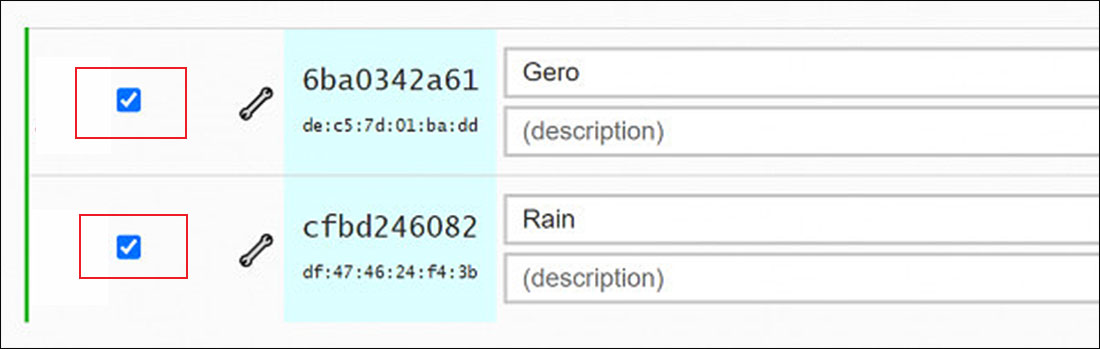
- At this point, you can connect to the iRender server through Parsec. Read more here.
TipYou can watch the tutorial video below
Image source: Parsec

