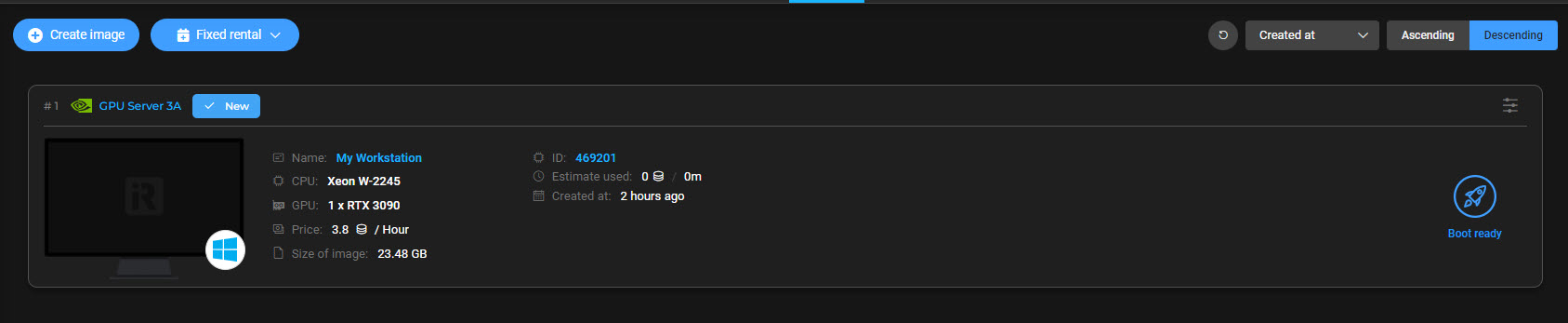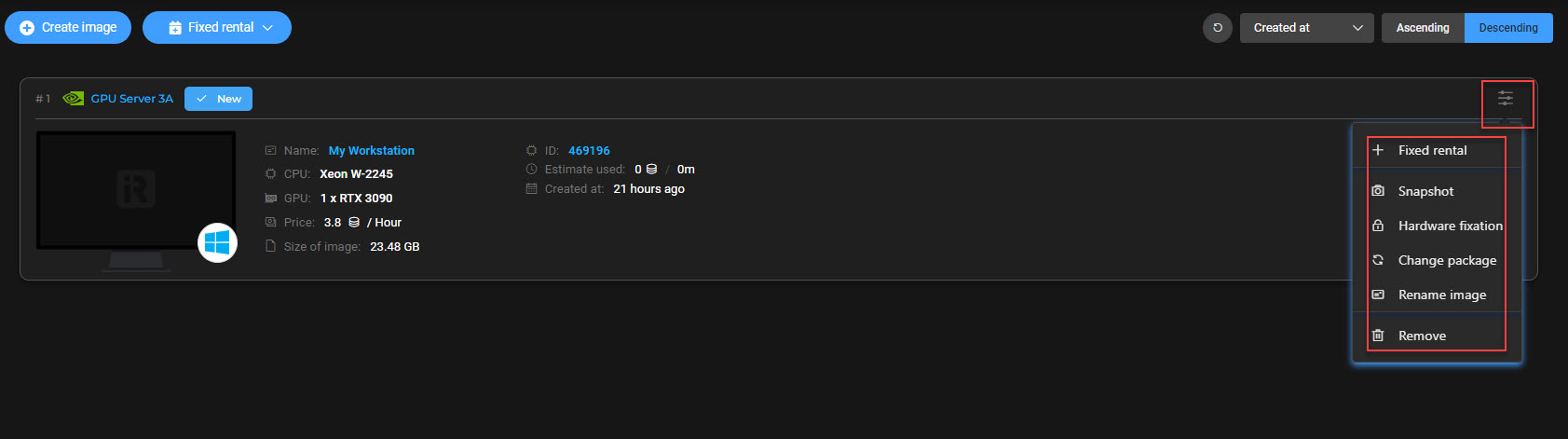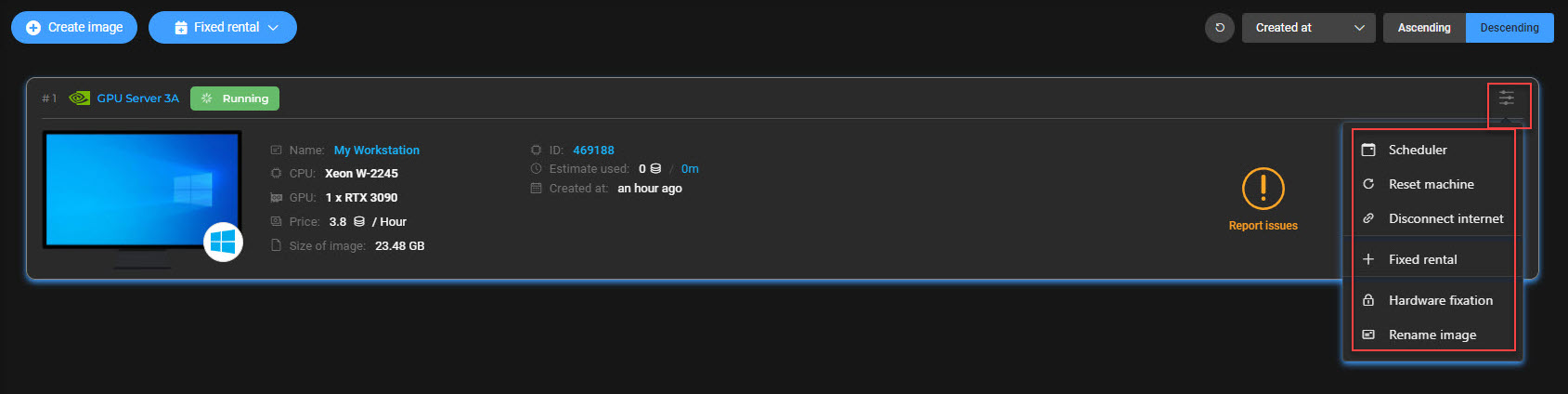Overview of a server image
Before exploring a wide range of features of server images, we’ll show you the overview of a server image.
CONTENTS
Here is the overview of a server image including
- The information of the image on the left
- The image’s state on the right
- The image size and features of the image on the top right corner
We will introduce the features of the server image to you according to 2 types of server’s state: off and running.
1. When the server image is off
You are able to use the following features:
- Fixed rental: to use the remote server in days, weeks, or months with a huge discount.
- Snapshot: A snapshot backup is used for backup purposes
- Hardware fixation: to fix the computer’s MAC address so that you are only able to boot & connect that computer.
- Change package: to change the server package types
- Rename image: to rename the current image
- Remove: to remove the current image
2. When the server image is running
You are able to use the following features:
- Reset machine: in case there is a black screen or can’t connect to the remote server
- Fixed rental: to use the remote server in days, weeks, or months with a huge discount.
- Hardware fixation: to fix the computer’s MAC address so that you are only able to boot & connect that computer.
- Rename image: to rename the current image
There are 4 main buttons on the bottom right of the image:
- Connect: download the RDP file in order to connect to the remote server
- Shutdown: normal shutdown or shutdown to clone
- Scheduler: set a timer to shutdown
- Report issues: if there is something wrong with the remote server