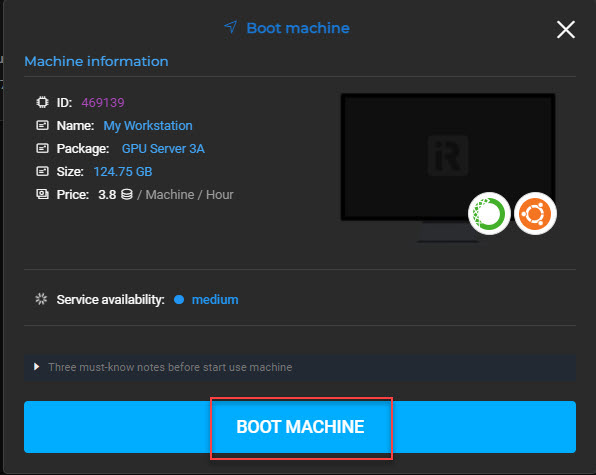5. Boot system
To boot a system image
1. On the GPUHub or CPUHub page, you’ll see the list of your system images. Select one system image » choose Boot ready.
2. On the new box displaying, choose BOOT MACHINE.
It is possible to boot many system images at the same time. To optimize the boot time, keep track of the image capacity in good condition. The less data is stored in C/Desktop, the faster boot time is. Once finishing using remote servers, what you need to do is:
4. Server selection